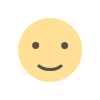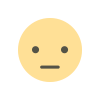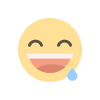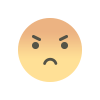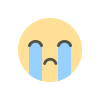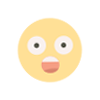How to Enter a Trade on TradingView
Learn how to enter a trade in TradingView. I'll show you the order entry screen and what each function does. The post How to Enter a Trade on TradingView appeared first on Trading Heroes.


TradingView is a fantastic platform for charting and trading.
But if you're new to the website, it can be a bit overwhelming.
So in this tutorial, I'll focus in on one of the most important functions of the platform, entering trades. Yes, you can enter trades directly in TradingView.
It also has some very useful order entry features that are not available on other trading platforms.
In this video, I'll show you how to enter your first trade and use the features in the order entry screen. I'll also provide further explanations after the video.
Alright, let's get into it…
The TradingView Trading Panel
This is what the trading panel looks like.

It may change a bit in the future, but the basic layout and functions have remained pretty similar throughout the entire time that I've used it.
If you don't have TradingView yet, and you're finding the order entry functions useful, sign up for an account.
Now that you have a feel for what the screen looks like, let's get into how to enter your first trade.
I'll use Forex as an example, but it will be similar for any other market.
Also keep in mind that the options you have available can vary by broker.
Order Entry Type
Starting at the top, we have the order entry type and buy and sell selectors.

I've never used the DOM function and I don't think most people will have a use for it.
So stick with the Order option.
Then select buy or sell.
The number in between the buttons is the current spread.
You pay the spread to the broker and that's how they make their money.
Order Type and Lot Size

Next is the order type, market, limit or stop.
To summarize the order types:
- Market: Open an order at the next available price
- Limit: Limit the entry price to the level you set or better
- Stop: Once price hits this level, execute a market order
Then enter the number of units that you want to trade.
This would be the number of shares in the stock market, or the number of micro lots in Forex.
If you're unsure about what unit size is being referred to, contact TradingView support before placing trades.
You could be in for a surprise if the lot size is a lot bigger than you anticipated.
Stop Loss and Take Profit

Now this is where TradingView really shines, when it comes to order entry.
You can set your take profit and stop loss by number of pips (in Forex), price or percent of account.
If you change one of the 3 numbers in each column, the other 2 numbers in that column will change.
So you can use the one that makes the most sense to you, for each trade.
It's the most useful way I've found to enter the stop loss and take profit.
Then click the Buy/Sell button once you're ready to enter your trade.
Margin Information

The final section will tell you how much margin you're going to use on this trade, if you're trading a market that uses margin.
Very helpful so you don't get a margin call.
More Benefits of TradingView
The biggest benefit of TradingView is that it's web based.
So you can use it on any computer and you don't have to install special software.
Historically, trading software has been Windows based, which excluded Mac and Linux users.
But TradingView breaks through that barrier and its fantastic charts are available on any desktop platform with a web browser.
Another big benefit of the platform is the community.
Other traders in the community provide education, trading strategies and custom indicators that you can use on your own charts.
Finally, the charts are easy to use and very smooth.
Much better than other platforms.
Frequently Asked Questions About TradingView
How do I integrate TradingView with my brokerage account?
If your broker has an agreement with TradingView, setting up the connection is easy.
- Sign up for a TradingView account: If you haven't already, go to the TradingView website and sign up for an account. Live trading is only available with a paid account.
- Choose a compatible broker: TradingView supports integration with several brokerage platforms. Before proceeding, ensure that your preferred broker is compatible with TradingView. You can check the list of supported brokers on the TradingView website.
- Link your TradingView account with your broker: Once you have both a TradingView account and a brokerage account, you can link them together. Here's how to do it:a. Log in to your TradingView account.b. Navigate to the “Trade Panel” section at the bottom of the screen when you have a chart open. You can also setup a connection by going into the “Broker Integration” section of your account. This can usually be found in the settings or account settings menu.
c. Select your broker from the list of supported brokers.
d. Follow the prompts to authorize the integration between TradingView and your brokerage account. This may involve logging in to your brokerage account from within TradingView or providing authorization through the broker's website.
e. Once the integration is complete, you should see a confirmation message indicating that your TradingView account is now connected to your brokerage account.
- Verify the connection: After linking your accounts, it's a good idea to verify that the connection is working correctly. You can do this by placing a test trade from TradingView and ensuring that it reflects in your brokerage account.
- Start trading from TradingView: With your accounts connected, you can now use TradingView's charting tools, technical indicators, and other features to analyze markets and execute trades directly from the platform. Simply select your desired trading instrument, set up your trade parameters, and place your order.
That's it!
If you have multiple brokerage accounts that you want to use with TradingView, you can only be logged into one account at a time.
To trade through another account, simply log out of your current brokerage account and follow the instructions above to login to your second account.
Can I paper trade?
Yes, TradingView has their own paper trading account that you can use to test your ideas and skills.
It's totally free and is a great way to get familiar with the platform before you sign up with a real broker.
Is TradingView mobile-friendly?
There is a mobile app available for both iOS and Android.
It allows you to use many of the same functions that are available on the desktop version.
The mobile version of TradingView is much more useful than the mobile version of other platforms like MetaTrader 4.
Is TradingView free?
There is a free version of TradingView, but it has a lot of annoying popups.
So it's much better to sign up for the paid version.
But if you don't want to pay for it right now, the free version is a great way to get familiar with the platform.
Just know that what you can do will be very limited.
What markets can I analyze on TradingView?
Most trading markets are available on TradingView.
The number of markets it has is truly staggering.
Some of the markets available are:
- Forex
- Individual stocks
- Crypto
- Futures
- Indexes
- Metals
- Foreign markets
- And more!
Even if you don't trade a market, it's good to know that you can analyze it in TradingView.
Conclusion
So that's how to enter trades on TradingView.
This is just one of the many great features of the platform.
If you're tired of platforms that feel like they are stuck in the 1990s, then I would highly recommend giving TradingView a try.
I'm glad I did.
The post How to Enter a Trade on TradingView appeared first on Trading Heroes.